Now you can lock Folders by just using simple Command Prompt
Commands. This trick uses the built-in functions of Windows. This command
strips the user permission from everyone, which makes it an Access Denied folder.
- Create a folder you want to lock anywhere in any drive (but the drives should be in NTFS format).
(If you want to lock a folder that is in your USB Flash Drive, right-click
on your USB flash drive and click Format... and select the
File system as NTFS and click Start.)
- Open Command Prompt by pressing Windows Key and type cmd and press Enter.
- Redirect to the location of your folder,
- How to redirect:
- Firstly, if you want to change the drive, type the drive letter followed by ':'. For example in our case, we will lock the folder in J Drive so j:.
- Secondly, copy the location of your folder from Explorer. Go to the location and click on the address bar and press Ctrl + C.
- Now go to the command prompt type cd<space> and press Ctrl + V to paste the location.
- Now type the following code:
- Syntax: cacls <folder_name> /p everyone:n
- Example: cacls Folder_Lock /p everyone:n (The name should be the same with upper and lower case letters)
- Press Enter and the command prompt will ask for confirmation, press Y.
- Done! Now when someone will try to open the folder will get an error.
How to unlock
- Open the command prompt and redirect to the location of your folder.
- Type the following code:
- Syntax: cacls <folder_name> /p everyone:f
- Example: cacls Folder_Lock /p everyone:f (The name should be the same with upper and lower case letters)
- Press Enter and the command prompt will ask for confirmation, press Y.
- Done! Your folder is unlocked.
Video Tutorial
We hope this helps. If any suggestions or doubts you can add a
comment and we will reply as soon as possible.

%20Cover.jpg)




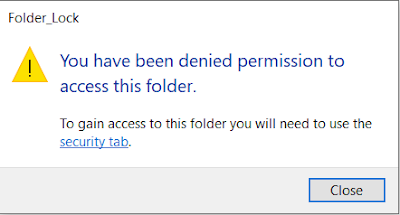

%20Cover.jpg)

%20Cover.jpg)


No comments:
Post a Comment