An autopsy is an open-source digital forensics tool developed by Basis
Technology, first released in 2000. It is a free-to-use and quite efficient
tool for hard drive investigation with features like multi-user cases,
timeline analysis, registry analysis, keyword search, email analysis, media
playback, EXIF analysis, malicious file detection, and much more.
Start a new case in Autopsy
Step 1: Select New Case from the Autopsy menu.

|
| New Case Option |
Step 2: Provide the Case Name as well as the location where the case
file will be saved. After completing these details click on Next.

|
Folder location to save case files
|
|
Step 3: Include the Case Number as well as the Examiner's information
and then click on Finish.

|
| Details of case |
Step 4: Select the appropriate data source type (We have taken Disk
Image for Demo Purposes) and then click on next.

|
|
Selecting Data Source
|
Data sources autopsy supports:
-
Disk Image or VM File: A file that is a byte-for-byte copy of a
hard drive or media card, or a virtual machine image.
-
Local Disk: Local storage devices like a local drive,
USB-attached drive, etc.
-
Logical Files: Local files or folders.
-
Unallocated Space Image Files: Any type of file that does not
contain a file system but you want to run through ingest
-
Autopsy Logical Imager Results: The results after running the
logical imager can be used in a case using this type of data
source.
-
XRY Text Export: The results from exporting text files from
XRY.
Step 5: Specify the source of data and then click on next.

|
|
Specifying the source of data
|
Step 6: Choose the modules that are necessary for the case and then
click on next.
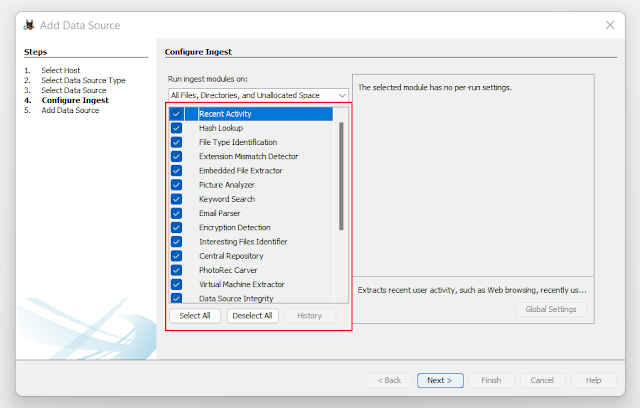
|
|
Select necessary modules
|
The ingest modules help in determining the
factors for the data in the data source.
-
Recent Activity: Find out about the most recent disc actions,
such as the files that were the last read.
-
Hash Lookup: Use hash values to find files.
-
File Type Identification: Rather than relying on file
extensions, identify files based on their internal signatures.
-
Extension Mismatch Detector: Detect files with
tampered/changed extensions, presumably to hide evidence.
-
Embedded File Extractor: It extracts embedded files such
as.zip, .rar, and other formats and analyses the resulting file. A
PNG picture stored within a document to make it look like a document
and so hide vital information is another example.
-
EXIF (Exchangeable Image File Format) Parser: It's used to
get information about the file's metadata, such as the date of
creation, geolocation, and so on.
-
Keyword Search: It looks for a certain term or pattern in the
data source.
-
Email Parser: If the disc contains any type of email
database, such as Outlook's pst/ost files, an email parser can
extract information from these files.
-
Encryption Detection: Encrypted / password-protected files
are detected and identified.
-
Interesting File Identifier: Let's develop some custom rules
for data filtering. When findings related to these guidelines are
discovered, the examiner is alerted.
-
Correlation Engine: Allows properties to be saved in the
central repository and subsequently retrieved. It helps in the
visual representation of associated characteristics.
-
PhotoRec Carver: Recover files, photographs, and other items
from the free space.
-
Virtual Machine Extractor: Any Virtual Machine discovered on
the data source can be extracted and analyzed using this module.
-
Data Source Integrity: If the hash values aren't already in
the database, it calculates them and saves them. Otherwise, the hash
values connected with the database will be checked.
-
Plaso: Extract timestamps for a variety of file formats.
-
Android Analyzer: Analyze SQLite and other Android-retrieved
files.
Step 7: After the processing of the data source is completed, click
on finish.

|
|
File insertion in progress
|
Step 8: You can start exploring right away, but we suggest 'waiting'
till the analysis and integrity check are finished.

|
|
Integrity and Analysis check
|
Great! We have successfully
created our first case
You might be interested in,
We hope this helps. If any suggestions or doubts you can add a comment and
we will reply as soon as possible





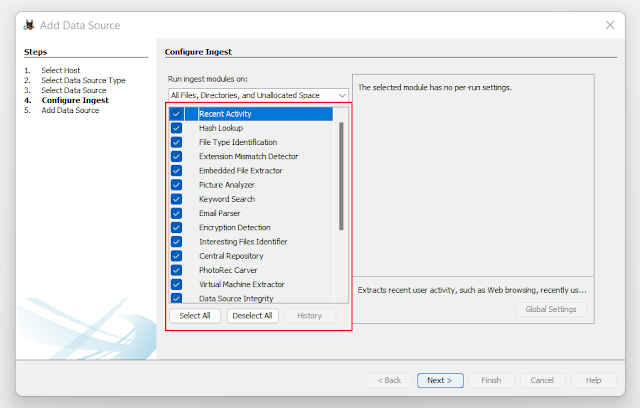




%20Cover.jpg)
%20Cover.jpg)



I'm trying to get the ingest module to import XRY files, but I've exported as files, text, pdf and the inget modules say "no xry files in the folder" What am I doing wrong?
ReplyDeleteI'll add that I am using XAMN for exporting some pre existing xry file I create a few years ago. There are multiple export formats in the current version of XAMN...
Delete